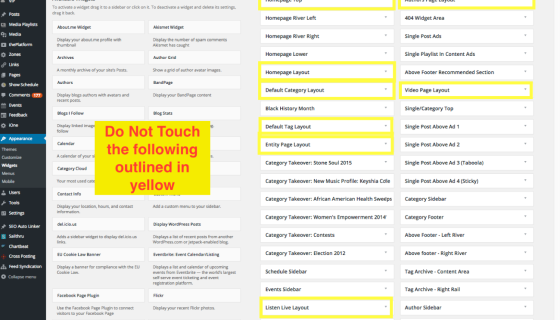If you are already familiar with updating/adding and removing widgets, navigating the iOne3 sidebars will be easy for you.
What’s simpler now is that you no longer have to bounce back and forth between Widgets and Custom Layouts as you did in iOne2. All customization now takes place in Appearance > Widgets.
We’ve also limited access to try to protect ad display – however – if you find yourself in a sidebar that contains “iOne Ad Slot” widgets – please do not remove or place other widgets that will affect their position – this could have negative affect on your site’s revenue.
This post will focus on the most common sidebars you’ll be updating: Homepage, Listen Live, Category & Posts sections.
(NewsOne-specific directions have been created here.)
Updating Homepage Widgets:
Before getting into how to update widgets in the Homepage, make sure to take a look at this image to distinguish where you should and shouldn’t be heading into. If your access is not Administrator, you should not see any of the widgets outlined in yellow.
If you have Admin access, the areas marked in yellow should NOT be gone into – you could affect overall site display unknowingly.

For the Homepage, you want to focus on Homepage River Left and Homepage River Right. These are the areas that will hold your content.
First, we’ll focus on Homepage River Left. The picture below might be similar to what you’ll see in the Homepage River Left Widget area. Here is where you can add, remove, or edit widgets pertaining to the LEFT side of the Homepage.
The iOne Generic Flex widget is extremely flexible and comes with several display options. For more info on how to use the iOne Generic Flex widget and other iOne3 widgets, click here.
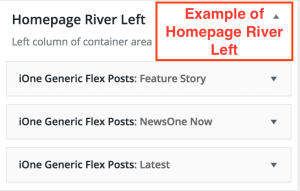
This is the front end display for the Homepage River Left we see on the top. As you can see, the widgets applied show up as expected, depending on the title, category and template type that was chosen for each individual widget.
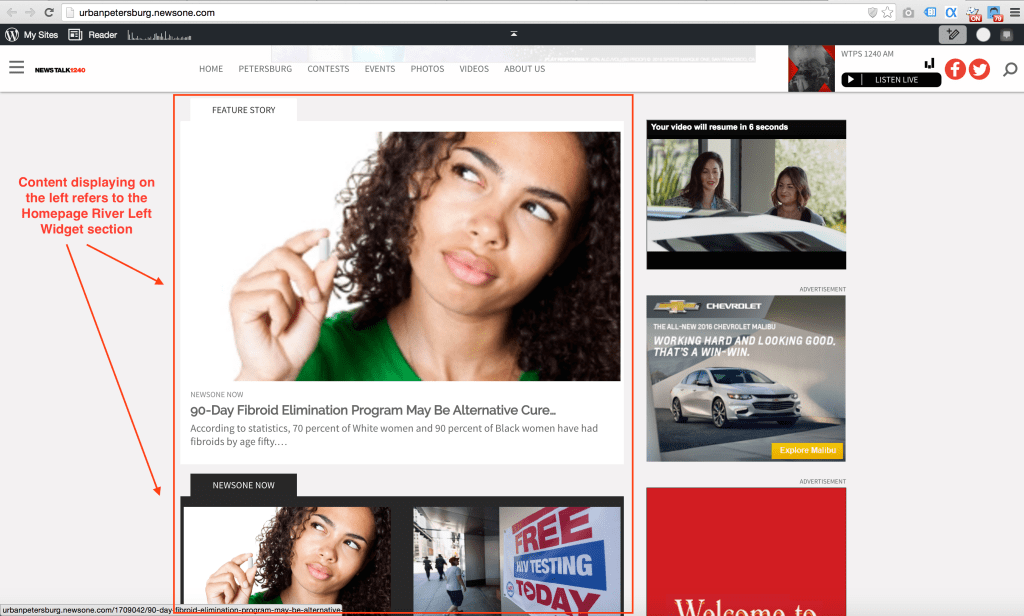
If you want to update the right side of the Homepage, then you should go into Homepage River Right.
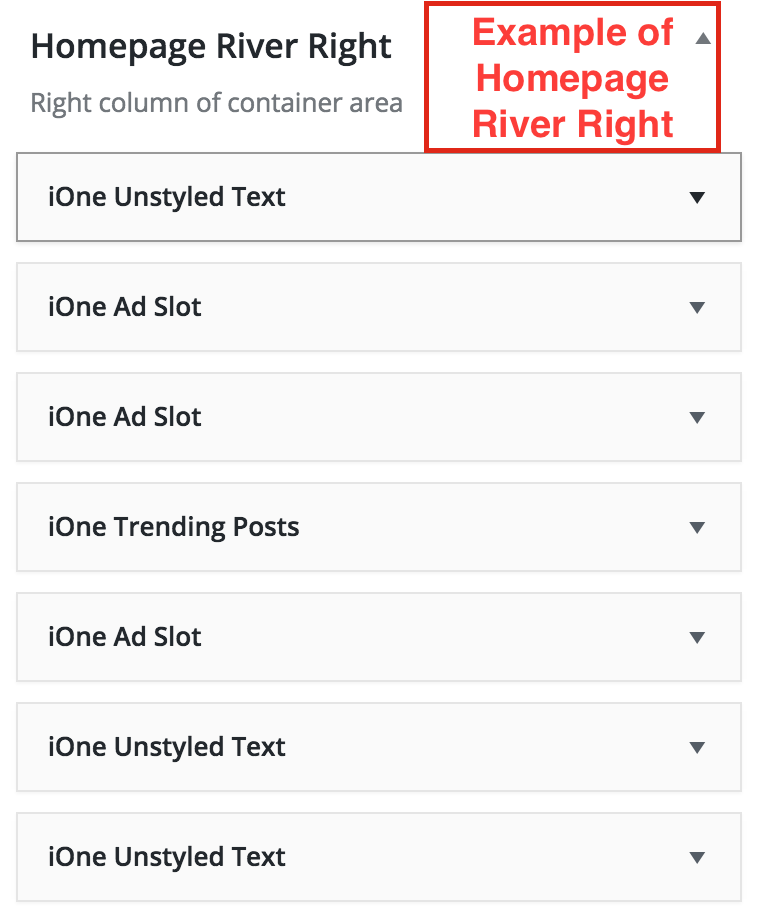
This is how this example of the Homepage River Right displays on the Homepage:

Updating Listen Live Widgets:
The widgets on the Listen Live Page aren’t as obvious as the Homepage widgets.
To add, remove or edit widgets on the Listen Live page, you should focus on the LSAP River Left and LSAP River Right sections. Ignore the LSAP Layout section.
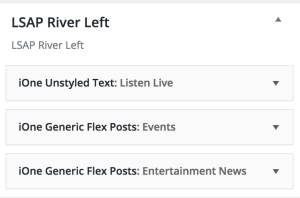

Above are examples of how the LSAP River Left and River Right should look from the backend.
Below is how the front end looks in terms of LSAP River Left and River Right.
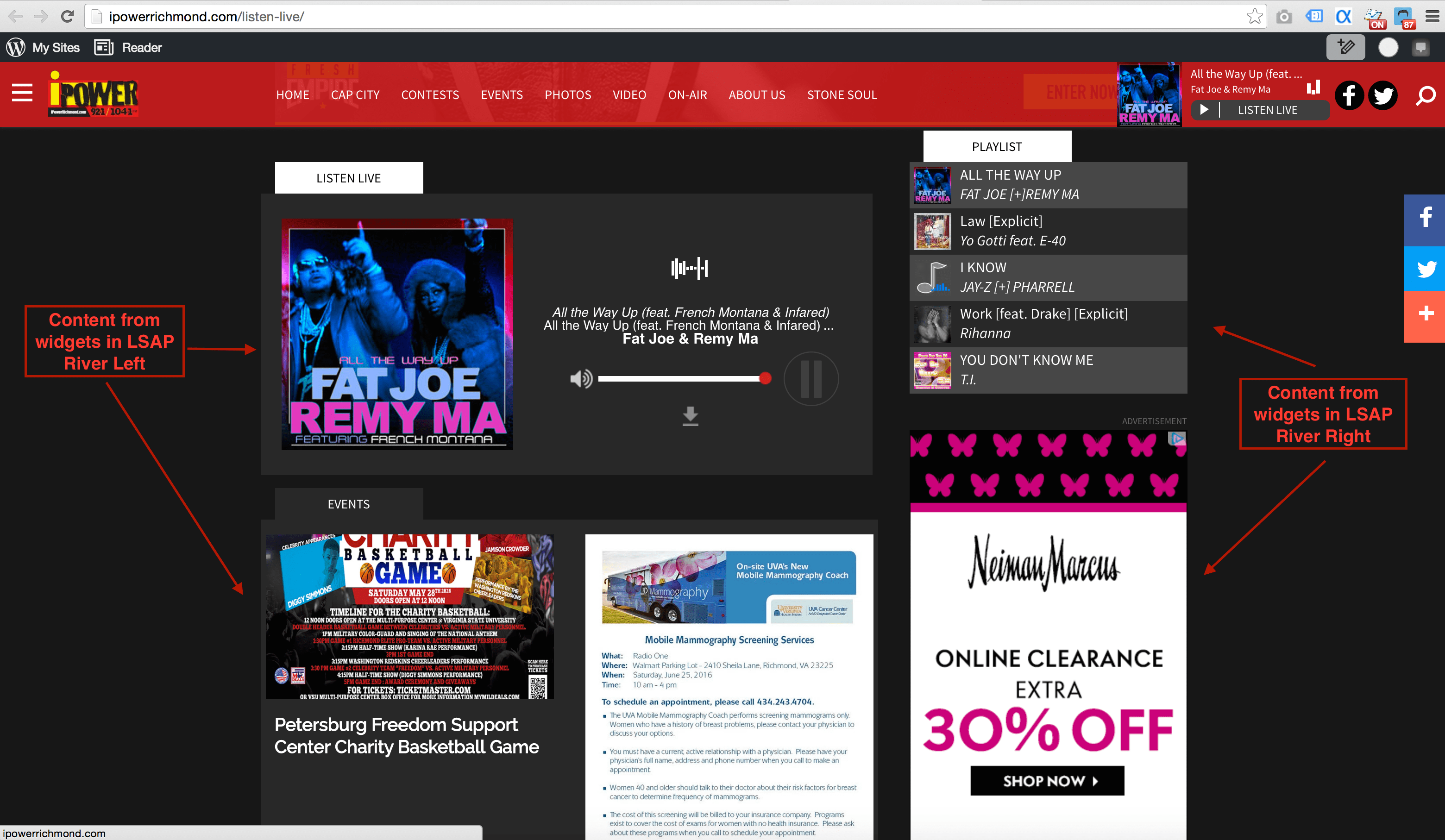
To update those particular widgets and their content, just go into each widget and assign whatever you deem necessary. PLEASE DO NOT TOUCH THE LISTEN LIVE WIDGET (IONE UNSTYLED TEXT) IN LSAP RIVER LEFT THAT HOLDS THE PLAYER!
Updating Category Widgets: 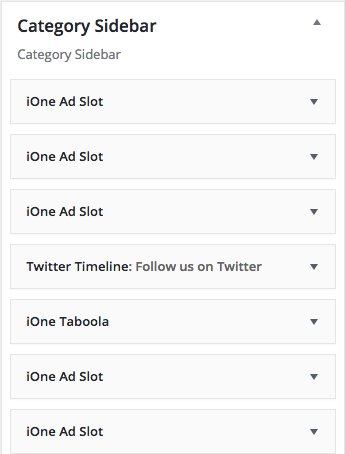
You can go to the Category Sidebar to edit widgets featured in the right rails of the Category archive (main) pages. This is the sidebar and controls all right rails for default categories, or categories do not have a Takeover applied.
DO NOT TOUCH THE DEFAULT CATEGORY LAYOUT SECTION. Making changes to any default sidebar will affect all categories.
Updating Post Right Rails:
For updating the widgets on a post page, you should Single Post Above Ad 1, Single Post Above Ad 2, Single Post Above Ad 3, & Single Post Above Ad 4. These areas allow you to add, remove, or edit current widgets there on the right sidebar of a post page (as seen below).
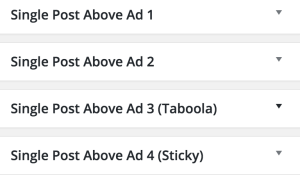
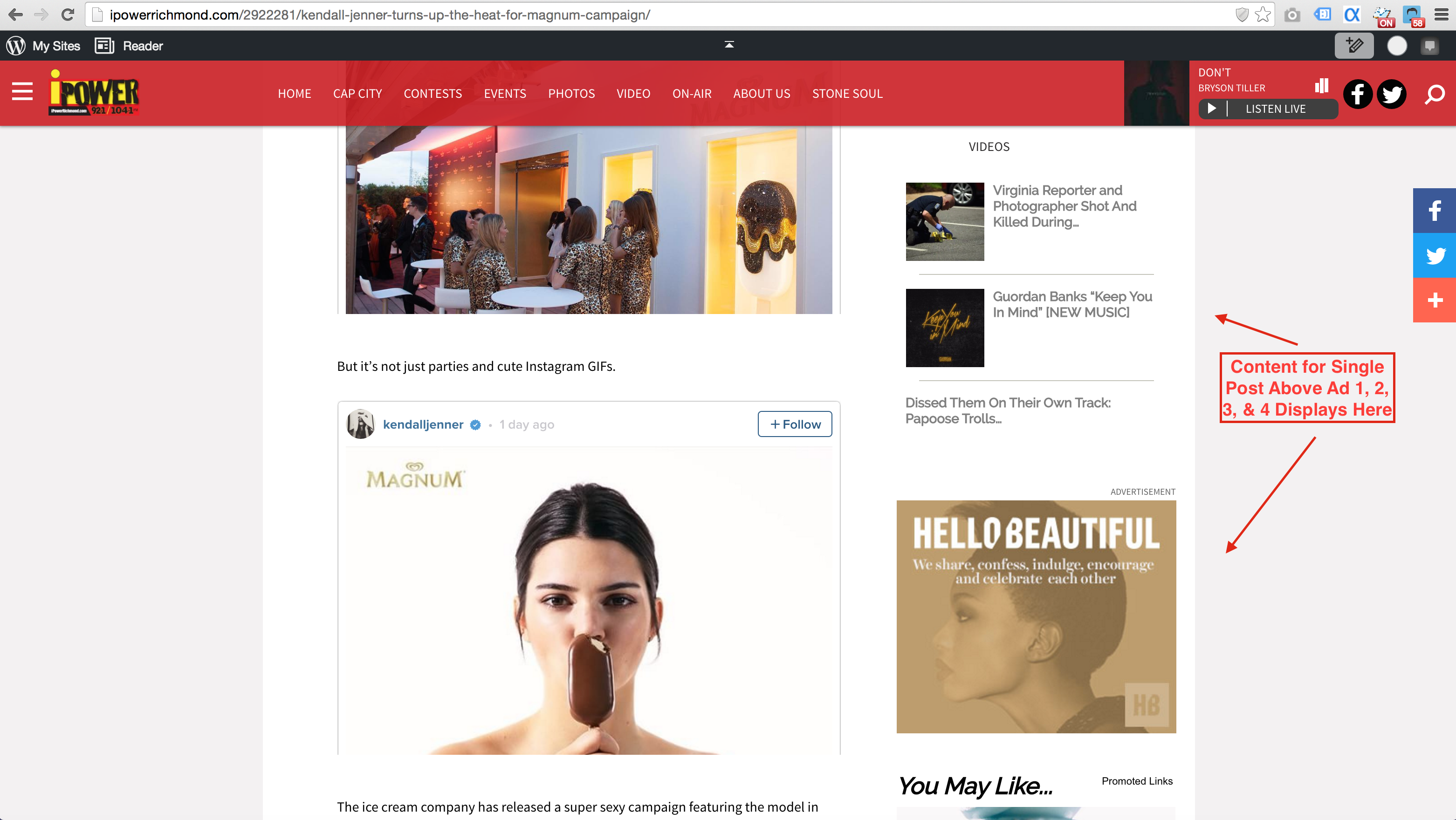
Here, you don’t see the “iOne Ad Slot” widgets because they are hard-coded to the page. This sidebar allows you to insert widgets in between the ads, but you’ll never be able to remove them.
You will notice another set of sidebars in the backend with this naming convention: “Right Rail: Women’s Empowerment.” These sidebars control the right rails of posts within a category that has been customized. These sidebars contain all “iOne Ad Slot” widgets, so if you attempt to make changes, know that these pages are sponsored and removing or adding any ad widgets could negatively affect revenue.